University-wide upgrade to Microsoft Teams
FAQ
TEAMS - MIGRATIOn
Microsoft Teams Calling is the new telecom service for the University of Central Florida that provides a centralized location to perform all the essential functions, such as calling, messaging, meetings, and other collaborative features.
Microsoft Teams Calls, commonly referred to as Voice over Internet Protocol (VoIP), lets you access phone services and make calls over the internet through Microsoft Teams. Teams Calling is part of Microsoft Teams. It is a replacement to the traditional VoIP phone system in use on the UCF Campus. Teams Calling gives users the flexibility to be mobile and access calling functionality from mobile devices, computers, and the web.
In the Teams app: If your campus phone number is displayed in the Calls tab, you are already using Teams Calling for telephone service.
Cisco: If you have a Cisco deskphone you have not yet switched to Teams Calling for telephone service.
Not all UCF Faculty and Staff accounts have telephone service. If you believe you should have phone service, but you do not see call options in either app, have your department submit a new Phone Services request.
There are no additional charges associated with replacing the legacy Cisco equipment at the initial deployment to the department if the person had a working phone on Cisco. The following equipment will be replaced if the department purchased the equipment from UCF IT: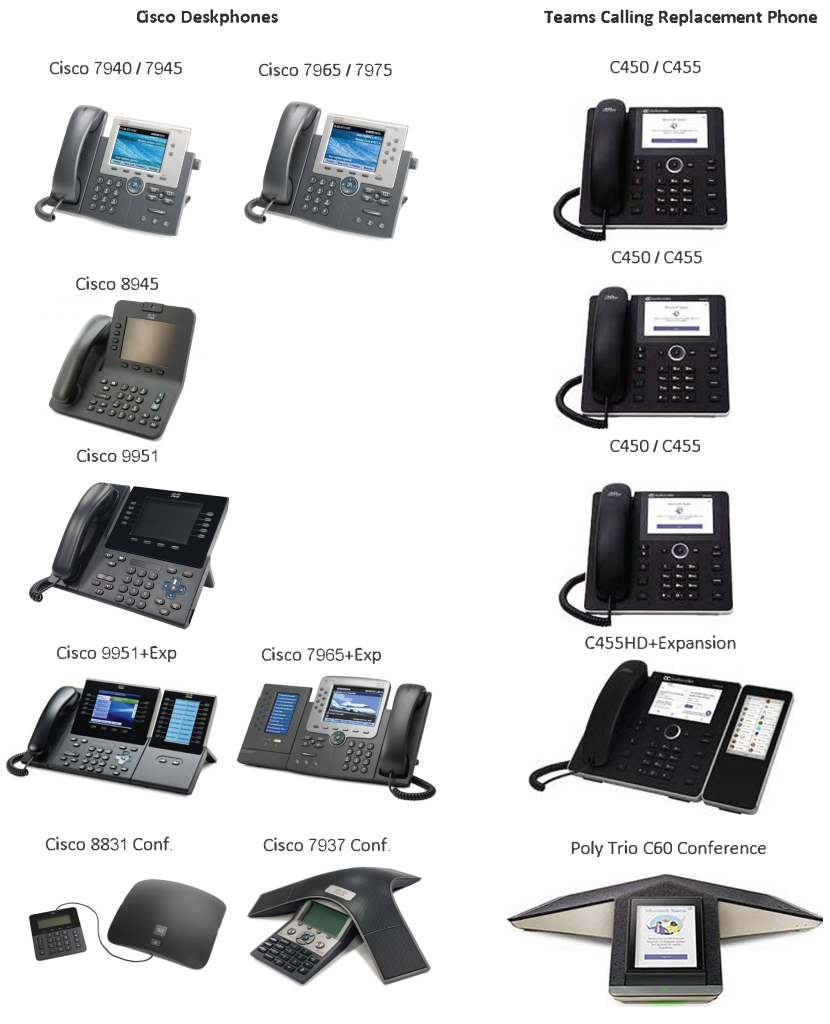
Agents are the contacts of an advanced call distribution system, or as commonly referred to as “Contact Center“, to manage inbound or outbound calls through Cisco Finesse, to speak to customers. A project engineer will work directly with your department to migrate all your agents to Teams Calling and Anywhere365 at the same time.
Department representatives should complete the following actions:
- Keep a complete list of extensions and office locations for the individuals in your department and provide this information to the support teams when contacted.
- Sign up for a free Teams Calling training session.
- Review the following:
Full migration will occur over UCF’s spring break that starts on March 13 and ends on March 17. After the migration Cisco deskphones will be replaced with either an AudioCodes deskphone or Microsoft Teams compatible headset.
Once moved to Microsoft Teams, all calls and IMs will be sent to Teams. Cisco deskphones will be replaced with an AudioCodes deskphone or headset for Teams Calling.
Once your account is migrated, you will be able to make the same telephone calls in Microsoft Teams that you were authorized to make on Cisco. After the migration, a dial pad will also appear in your Microsoft Teams application. Additionally, your Microsoft Teams application will ring when you receive a call to your university-assigned telephone number.
Users should sign in with their NID@ucf.edu credentials and NID password. You will be prompted to authenticate using Duo Multi-Factor Authentication.
- Your direct extension is now tied to you through Teams and you can answer calls from your desk, a personal cell phone, or anywhere you log in to the Teams App.
- You will have the ability to search for campus users by name and call them via your Teams Phone, call into meetings by audio only, and transfer seamlessly between meetings and calls on your computer, mobile device, or AudioCodes deskphone.
If you are missing the dialpad on your desktop or mobile client after being migrated to Microsoft Teams Calling, it is recommended to restart your client to allow the changes to fully sync.
If you are still experiencing an issue after migration use this link to Report an Issue.
The easiest way to fix this issue is to unplug the ethernet cable from the back of the phone and plug it back in. This will perform a “reboot” of the phone and the time should show up correctly.
No. Any call forwarding, or simultaneous ring will not be migrated to Microsoft Teams Calling.
Yes, Microsoft Teams not only manages call settings but also offers call forwarding, call groups, and answering rules for simultaneous ring for internal calls only. You cannot forward or simultaneous ring to cell phones or non-UCF phone numbers.
Click here to learn more about setting up call forwarding and simultaneous ring on Microsoft Teams
Yes. To prepare for the migration to Teams Calling, UCF IT is sponsoring multiple Microsoft-led virtual training for Teams that are relevant to all faculty and staff regarding this migration.
There will be a dedicated Q&A time at the end of the training, and participants can ask questions during the session through the chat feature.
You can register for these trainings at https://it.ucf.edu/teamscalling/project/training/
Your displayed number on Outlook or Microsoft Teams contact card, and the published number in the UCF Phonebook Directory can be updated by your authorized department or HR liaison by logging into the UCF Phonebook Change Manager application.
UCF Faculty and Staff can also submit a Phonebook Assistance Request to the UCF IT Support Center.
If your department has authorized you to make international calls dial 011 or +011, and then the code for the country you are calling, the area or city code, and the phone number. For example, if you are trying to call someone in Brazil (country code 55), in the city of Rio de Janeiro (city code 21), you would dial 011 – 55 – 21 – XXXX-XXXX or + 011 – 55 – 21 – XXXX-XXXX
Not all UCF Faculty and Staff accounts have an international calling plan. If you believe you should be able to dial internationally, but are unable, have your department submit a Phone Services request change. If you have international calling enabled, and are still experiencing a problem, Report an Issue.
LEARN MORE ABOUT TEAMS CALLING
Access Teams pages to learn more about the Microsoft Teams Calling features and phone service.
Telephone Service
Learn more about Teams Calling Service Offerings
Guides
View Guides for Teams Calling
FAQs
View Teams Calling Frequently Asked Questions
Knowledge Base
Find answers to common questions
Request Training
UCF faculty and staff can access training for Microsoft Teams Calling
