STUDENTS
What's Changed?
New/Incoming Students
As some point during Summer 2023 through Fall 2023, your email changed as part of the Student Email Migration project. You should no longer be using your Knights Email for any purposes and instead should be using your NID@ucf.edu account as your primary source for all official UCF communications.
You can access the new @ucf.edu webmail portal by visiting webmail.ucf.edu.
Existing/Active Students
All existing and active students have had their @Knights.ucf.edu email account disabled and should be using their new NID@ucf.edu account. Emails, calendars and contacts should have been migrated to the new account. Forwarding will be enabled to automatically redirect messages until the end of the year. The NID@ucf.edu email account will be used by all official UCF communications.
New Tools for Faculty and Student Collaboration
Now that students have an @ucf.edu email account, it’s easier for faculty and students to collaborate using Teams!

Microsoft Authenticator
Step-by-Step PDF
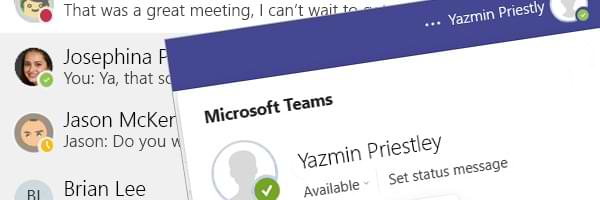
Microsoft Teams: Status
Teams Status Step-by-Step Guide
News & updates
UCF has seen its last new @knights email account!
Students are now able to request that a new Student Email alias be created for their NID@ucf.edu Student Email account!
For support on how to create a Student Email alias, please review the Knowledge Base article. Submit your request by clicking the applicable button below:
Our team has created a valuable resource, providing easy step-by-step instructions on how to log into your new student email account.
We highly encourage you to download and distribute this guide to anyone that you think would benefit from it. Feel free to print it as a handout, share it on social media or send it via email.
Having trouble logging into your new student email? PLEASE NOTE: Do not sign into your new NID@ucf.edu email account until you have received a confirmation email in your Knights Mail inbox from Accelerate365@ucf.edu notifying you that your email has officially moved over.
How To
- Get Started - Email Migration Checklist 🔗
- Email Migration Project At A Glance 🔗
- Log in to my student email (Video)🔗
- Log in to my student email (Flyer)🔗
- How do I log in to my student email via Outlook Web Access? 🔗
- How do I log in to my student email via Outlook? 🔗
- How do I log in to my student email via the Outlook mobile mail app? 🔗
- How can I get help with the email change from @knights.ucf.edu?🔗
- Update Your Display Name 🔗
- UCF Email Office 365 Overview 🔗
- Using UCF Email to Download Microsoft Office 🔗
- Finding People and Contacts in the Global Address List in Outlook 🔗
- How do I search the global address list (GAL)? 🔗
- Changing the Default Address Book in Outlook 🔗
- Overview of Microsoft Teams and Channels 🔗
- How do I create a Microsoft Team? 🔗
- How do I Create or Upload a File in Microsoft Teams? 🔗
- How do I download a file in Teams? 🔗
- Can I forward my student email to another address? 🔗
- How do I update my Office 365 apps with my new email account information? 🔗
- How do I update the Multifactor Authenticator (MFA) app with my new email address? 🔗
- Signing into Microsoft Teams for the first time if you're a student. 🔗
- How do I move my Knights OneDrive files to my UCF OneDrive? 🔗
- How do I move my OneNote Notebooks? 🔗
- How do I login to Zoom? 🔗
- Zoom Troubleshooting Guide 🔗
- How do I update the email address associated with my personal or business Microsoft account? 🔗
FAQs
From Summer 2023 through the beginning of Fall 2023, all students’ email addresses were migrated.
Your emails, calendars and contacts should have moved automatically. Microsoft Teams data did not move automatically. Email forwarding will automatically be enabled through the Fall 2023 semester.
You will need to complete the tasks outlined in the migration checklist. We also ask that you please sign into your new NID@ucf.edu account as soon as possible, if you have not already, and ensure your mail data has transferred successfully.
As part of the benefits to this migration, you now have more options for collaborating with your professors and classmates. You can find more information on collaborating in the How To section.
Students had their @Knights.ucf.edu emails, calendars and contacts migrated over to a new NID@ucf.edu account to improve the collaborative experience between other students, staff and faculty. Messages sent to @Knights.ucf.edu accounts will automatically be forwarded to the new NID@ucf.edu accounts through the Fall 2023 semester.
Students can change their default sending address – the email name that appears when sending an email – by late August/early September. Additional communications will be shared once this process becomes available.
Student names and contact information will be listed in the Outlook Global Address List. Faculty/Staff and other students will be able to search for student contact info directly in Outlook.
All emails sent to the @Knights.ucf.edu email will be forwarded to your @ucf.edu account through the Fall 2023 semester, giving you time to switch the email address linked to your accounts.
Mail will be forwarded from @Knights.ucf.edu accounts to the @ucf.edu accounts through the Fall 2023 semester.
Active students will no longer be able to access their @Knights.ucf.edu email account now that the migration is completed.
Yes, if you are about to graduate or if you have recently graduated and have taken classes in the last three semesters, your Knights Email moved to your new email NID@ucf.edu.
There is no difference between the two terms. “Student Email” was traditionally used to refer to Knights email. “UCF Email” has been used when referring to the new email accounts students will be migrating to.
Going forward, the terms will be synonymous when referring to the email account used for all official UCF communications for students, staff and faculty.
There is a known issue in the Teams iOS version that shows the legal first name instead of the preferred first name for group chat participants. Microsoft is aware of the issue and they are working on a fix for the issue. At this time they do not have a timeline for the resolution.
Please review this Knowledge Base article to stay current with this issue. If you are experiencing this issue, please submit a ticket and include screenshots, if possible. Tickets can be routed to the O365 Unified Communications Team.
O365 Email accounts will be available to students from the time they are accepted to UCF, through graduation. After graduation or the completion of the final enrolled semester, O365 Email access will remain active according to the following guidelines: one year for standard graduates and three years for international students.
— Click To Contact IT Support —
