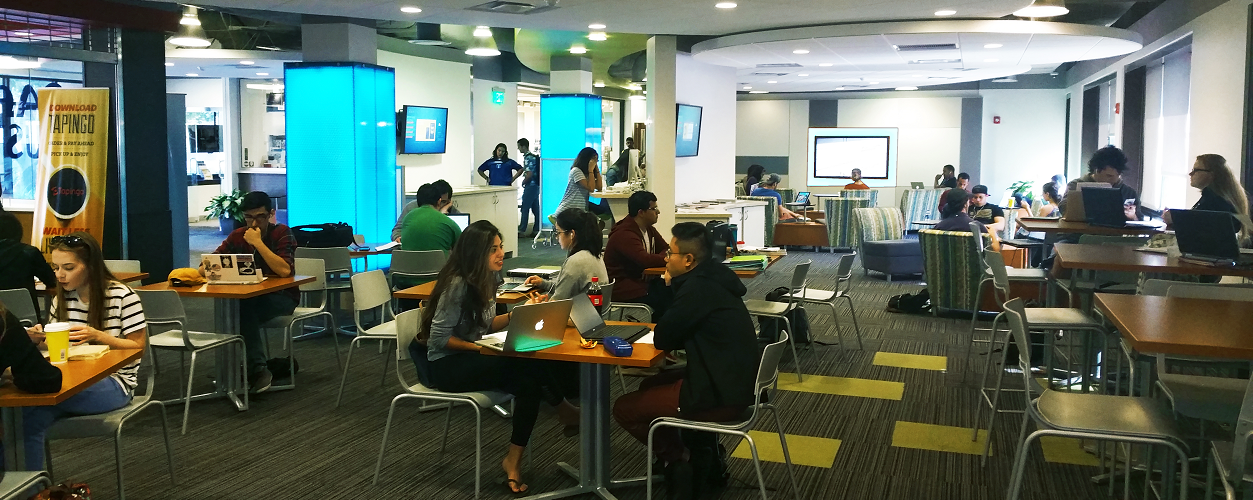Computer Repair Services
Personal devices under warranty can be serviced by our repair center. We are able to service, Dell & Apple warrantied devices. Please stop by the Student Support Desk, located in Technology Commons 2.
You can also contact the Student Support Desk (407) 823-HELP for more information.