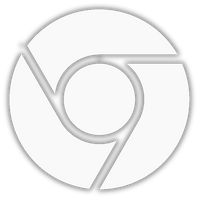Welcome to UCF Apps!
Are you new to UCF or not familiar with UCF Apps? Start by watching the introduction video below! Once you follow the setup instructions for your device, you may find the second video helpful to learn more about working with data within the system. Be sure to check out our support section below to find answers to common issues.
Introduction to UCF Apps
Imagine running your essential software on any tablet, smartphone, or computer. With the UCF Apps virtual lab environment, it’s possible! Watch our video to see how it can enhance your daily workflow.
Working With Data In UCF Apps
Optimize your efficiency by having your data and software in one place. Review our step-by-step guide and watch the accompanying video to learn how to manage your files utilizing the K: drive.
Generally Available Apps
All current students, faculty, and staff have access to most of the available software applications, including:
- 7-Zip
- Acrobat Reader DC
- ArcCatalog
- ArcGlobe
- ArcMap
- ArcScene
- Google Chrome
- GPower
- HLM
- IBM SPSS Amos
- IBM SPSS Statistics
- JMP
- Microsoft Access
- Microsoft Excel
- Microsoft PowerPoint
- Microsoft Publisher
- Microsoft Word
- Microsoft Visio
- Microsoft Project
- Notepad++
- NX
- Origin
- R
- RATSData
- RStudio
- SAS
- SAS Enterprise Guide
- Security Risk Assessment Tool
- Simio
- TreeSize Free
- WarpPLS
- Wolfram Mathematica
Program Specific Apps
If you think your course would benefit from having access to any of these apps, have your instructor reach out to UCF IT through the UCF Apps request ticket.
- 3m Medical Encoder
- ANSYS
- ArcGIS Pro
- Audacity
- DNA Fusion
- Google Earth Pro
- MATLAB
- MathCAD
- Microsoft Project
- Microsoft Visio
- PTC MathCAD Prime 5000
- SAP2000
- Simcenter STAR-CCM+
- StataIC
- TruCode
- West Law
- WinRATS Std
Alerts and support
KNIGHT DRIVE (K:) STORAGE REMINDER: Make sure you back up any files you want to keep that are stored within the UCF Apps environment or the K: Drive, as we remove files from UCF servers after every semester.
SPSS LICENSING ISSUE – WORKAROUND: If you notice a licensing pop-up for SPSS, choose the “Apply Existing License” option to proceed. For more details, review our related knowledge article.

Our knowledge base has some great how-to articles to get you on your way.
Submit a support ticket if things were working, but are not now.
Students can receive in-person assistance at the Support Desk in Tech Commons II
Staff and faculty can request to add an app or learn more about UCF Apps to get you on your way.