Before You Connect to ResNet
Before connecting your device to UCF’s ResNet network, review the resources below to understand usage policies, connection guidelines and safety tips. Staying informed helps ensure a secure and uninterrupted connection.
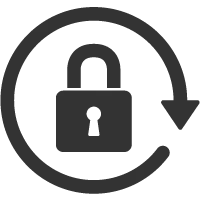
Restrictions
Understand what devices and services are not allowed on ResNet.
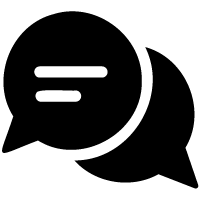
FAQs
Find answers to common questions about ResNet and connection issues
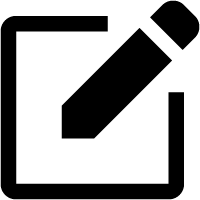
User Agreement
Know the full rules. Don’t risk getting your internet connection terminated.
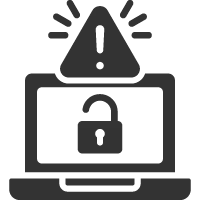
SAFETY
Review tips for staying safe and secure online as a UCF student.
Restrictions and Prohibited Activity
To protect the network and ensure fair access, the following devices, services and activities are not allowed on ResNet. Violations may result in your connection being terminated and referral to Student Conduct and Academic Integrity for official reprimand.
Prohibited Devices
- Routers, switches, and hubs, including brands like Linksys, D-Link, NETGEAR, and Belkin.
- Any device that broadcasts a wireless signal, such as personal Wi-Fi hotspots or access points.
- Devices infected with malware or not protected by updated antivirus software.
Disallowed Services and Software
- DHCP or DNS services running on personal devices.
- Web servers or services that allow external access to your device.
- Peer-to-peer (P2P) file-sharing applications.
- Network monitoring tools, such as packet sniffers or traffic analyzers.
Frequently Asked Questions
How many devices can I connect?
Only one wired device per ResNet port. Wireless routers and switches are not allowed.
What equipment do I need to connect to UCF’s ResNet service?
Some devices such as SmartTVs and some streaming devices may require use of an ethernet dongle or adapter to connect. Refer to the manufacturer’s documentation to determine if your device supports a wired network connection.
In most cases, you will only need a standard ethernet cable to connect your computer/device to the wall jack. Any device you wish to connect to ResNet will need to be equipped with an ethernet port.
Is there Wi-Fi in dorm rooms?
Yes. Connect to UCF_WPA2 with your NID. No registration is needed for Wi-Fi access.
Which devices will not connect to ResNet Wi-Fi?
Many smart devices don’t support the enterprise wireless infrastructure, including:
- Roku, Amazon Fire, Chromecast
- Smart TVs, Sonos, Echo
- Wireless printers and game consoles
If your device will not connect to the wireless network, you will need to connect using a physical ethernet cable and register the device’s MAC address within the ResNet portal.
I just got back from break, why can’t I connect to the Internet?
Once a year, UCF IT will perform maintenance on the ResNet registration database. You may need to repeat the device registration process.
If any of your devices have been repaired or replaced, resulting in a new network adapter, you will need to update the registration with the new physical MAC address in the ResNet portal.
What’s the speed of ResNet?
Current wired ports support speeds of up to 1 Gbps, depending upon location.
Can I run a server, game host or peer-to-peer (P2P) file sharing applications?
The ResNet User Agreement prohibits running servers or using P2P file sharing applications unless expressly authorized for academic use. All servers must be registered and approved by UCF Network Services according to University policy 2018, part II, section N.
Hosting online games via services like Xbox Game Pass or PlayStation Network is allowed.
Does ResNet allow me to play online games?
Yes. UCF IT does not actively prevent the functionality of online games. However, some online games may not function correctly on ResNet. If a particular title does not function, you will need to seek support from the title’s manufacturer. UCF IT cannot guarantee the functionality of all titles.

How to Connect to ResNet
Connecting to ResNet Wirelessly
In Wi-Fi settings on your device, locate the network UCF_WPA2 and connect to it. When asked for credentials, use your NID and NID password. No registration is required.
Connecting to ResNet Physically (Wired)
To connect a device to ResNet via ethernet, you must register it first. You’ll need your NID credentials, your device’s MAC address, your phone number and your UCF email. Once you have this information, you can complete the self-registration process. In order to self-register, you must be connected to the UCF_WPA2 Wi-Fi network.
Connect to UCF_WPA2 before self-registering.
Need Assistance? We’re Here to Help!
Already registered your device, but have no connection? Try rebooting it. If this does not help, please contact UCF IT or submit a ticket.
ResNet User Agreement
The UCF Department Housing and Residence Life provides Internet access (“ResNet”) for residents in the residence halls. The primary purpose of ResNet is to support students’ educational goals and academic needs, and to build an active, virtual community for our residents. The right of all students to seek knowledge, debate ideas, form opinions, and freely express their ideas is fully recognized by the University of Central Florida. ResNet may be used for recreational and personal purposes, in keeping with this policy. The ResNet Policy, and any referenced policy herein, will not be used to impose discipline for the lawful expression of ideas.
This ResNet Policy applies to users of ResNet (“Users”). Participating in prohibited activities may result in revocation of UCF ResNet service without refund and possible University conduct action and/or criminal charges.
All UCF students, employees, and others who use university information technology resources, including ResNet Users, must abide by UCF Policy 4-002.2 (available at: https://policies.ucf.edu/documents/4-002.pdf).
It is your responsibility to be familiar with these policies. If you do not agree to the terms of this ResNet Acceptable Use Policy and User Agreement or the university policies applicable to this agreement, you should stop using ResNet immediately. Violation of the ResNet Policy may result in immediate loss of network and computer access privileges, seizure of equipment, removal of inappropriate information posted on university-owned computers or university-supported Internet sites. In addition to these corrective actions, violations may result in disciplinary action.
IMPORTANT NOTICE: The use of any file sharing program for unauthorized downloading or uploading copyrighted materials is strictly prohibited. Users caught violating this, or any other university network use rule or policy may be immediately disconnected from the network and/or reported to the Office of Student Rights and Responsibilities for disciplinary action.
User Responsibilities
- Users are responsible for any activity originating from their personal devices and user accounts that they can reasonably be expected to control. Users shall not share credentials with others or allow unauthorized persons access to ResNet.
- It is the expectation and responsibility of all Users to comply with all university user conduct codes, policies, applicable laws, and regulations in the use of ResNet, UCF’s campus-wide network, or any other university IT resources, including any email assigned by UCF. Examples include: state and federal laws regarding defamation, privacy, copyright, trademark, obscenity, and child pornography; the Florida Computer Crimes Act; the Electronic Communications Privacy Act; and the Computer Fraud and Abuse Act; UCF’s Student Code of Conduct; and UCF’s Prohibition of Discrimination, Harassment and Related Interpersonal Violence policy (UCF Policy 2.004); and the Electronic Mail Policy.
- Network Security and Integrity. Users shall not attempt to undermine the security or the integrity of University computing systems or telecommunications networks and shall not attempt to gain unauthorized access to these resources. Users shall not employ any computer program or device to intercept or decode passwords or similar access control information. Users shall not attempt to damage or disrupt networking services or attempt to use security tools to catalog the network or other users. If security breaches are observed or suspected, they must be immediately reported to the Security Incident Response Team at SIRT@ucf.edu.
- Users shall not share their Ethernet LAN connection with more than one computer/device at the same time. This prohibits the use of network devices such as: hubs, switches, wireless access points and routers which would permit the user to connect more than one computer/device to the Ethernet LAN connection and share the port with others.
- Users shall ensure that software acquisition and utilization adheres to the applicable software licenses and U.S. copyright law. Users shall maintain sufficient documentation to prove that all software installed on any computing resource assigned to them was legally obtained and is installed in conformance with the applicable license(s).
- To maintain proper functioning of computer and networking hardware and software, Users shall take reasonable care to ensure their computing resources are free of viruses or other malicious software through installation and frequent updating of antivirus and antimalware software, and frequent updates of operating systems and applications.
- Users shall use ResNet prudently and avoid making excessive demands on these facilities in a manner that would knowingly impair access to or use of these resources by others.
- Users shall not operate unauthorized servers. For example, email, FTP, www, game, unapproved P2P, or any program that makes a user’s computer a server (just because an application is commercial does not mean it is permitted). Exceptions to this rule may be granted by UCF IT to support a documentable academic need.
- Users shall not remotely connect to a device connected to ResNet from another connection, including the University network. Connecting to a device located on another network from your device located on ResNet is permitted, including but not limited to connecting to a lab computer from your residence hall computer.
- Users shall not use ResNet, UCF’s campus-wide network, or any other university IT resources, including any email assigned by UCF: in the commission of a crime; to send messages that contain or direct users to computer viruses, worms, or other harmful software; to download, intentionally view, store, or transmit images that could reasonably be regarded as obscene; to impersonate another individual or misrepresent authorization to act on behalf of other individuals or the university (messages transmitted through university computing resources and telecommunications networks must correctly identify the sender); to send chain messages or messages that include malware, phishing, or hoaxes; to engage in cryptocurrency mining; or to engage in spamming or high volume email transmission other than those specifically allowed by the Broadcast Distribution of Electronic Mail Policy (4-006.1).
- The computing and telecommunications resources of the university shall not be used to make unauthorized or illegal use of the intellectual property of others, including copyrighted music, videos, films, texts, images, and software. Users are prohibited from sharing copyrighted files and software when using ResNet, UCF’s campus-wide network, or any other university IT resources, including any email assigned by UCF, unless authorized to do so.
- The computing and telecommunications resources of the university shall not be used for unapproved commercial purposes, or for personal financial gain, without express written approval from the provost or his or her designee.
- Users are reminded of the university’s commitment to a civil and non-discriminatory environment. Users shall not use ResNet, UCF’s campus-wide network, or any other university IT resources, including any email assigned by UCF, to display material or send messages that violate university policy.
Response to Use or Misuse of Computing and Telecommunications Resources
Any suspected abuse or misuse, or fraudulent or unauthorized use, of university computing and telecommunications resources, including ResNet, should be reported to the Information Security Office (407-823-3863) or infosec@ucf.edu). Proper pursuit of such cases may require that person to disclose relevant information to supervisors or designated investigators. Suspected criminal violations of federal, state or local laws shall be reported to the University Police Department, appropriate law enforcement agencies, or any other applicable authorities or agencies.
ResNet users are permitted to use only one device on any ResNet port at one time. All devices connected to ResNet must be properly registered by the student assigned to the port where the devices are connected. ResNet users are not permitted to register other users’ devices under their own ResNet account.
